How To Remove Virus From USB Or Any Drive On Windows 10 Using CMD
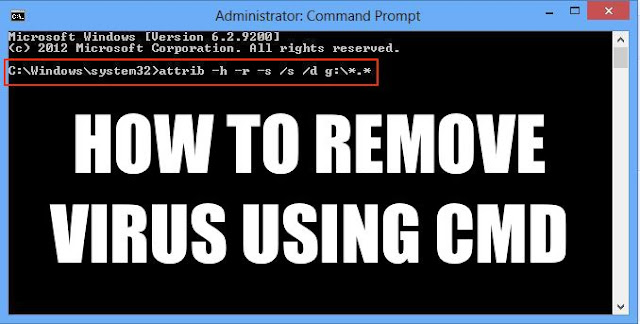 |
| How to remove Virus from any Drive or USB Using CMD |
Do you know how viruses can damage your computer exactly? There are many types of viruses, and they behave in many differentiated ways. To sum up, a computer virus is simply a type of program that causes your computer to act in an undesirable way. It can be dangerous, to drag your computer down, erase very important files, or gives hackers access to your personal information…
Viruses are nuisance, unfortunately, it seems unlikely to avoid it. Some viruses like Locky virus and CryptoLocker, also known as ransomware, delete computer files, encrypt them, even change the file extension to .locky or .encypt, while some virus hide files, making users find nowhere to unhide them. If you happen to be a victim who’s looking for .locky file recovery and .crypt file recovery, then click the links.
Properties and type of it’s:
A virus can be present in your system as a file format and its different.
Properties of this virus:
A virus can be a file hidden from a userA virus can be present in the form of an ‘autorun’ or ‘Autoexec’ fileIt can be an exec fileIt can be a file with different attribute permissions
Some of the well-known examples of the above kinds of the viruses are:
Ravmon.exe
New Folder.exe
svchost.exe
Heap41a
General knowledge about commands
In this page, we’re going to offer you solutions to remove viruses from your USB drive, memory card, in fact, any drive in a Windows 10 computer using CMD. In order to remove a virus using CMD, we will use a famous CMD command called ‘attrib’ command. So first, we’d better have some understanding about the commands we’re supposed to use.
Here are the basic attributes of the ‘attrib’ command which we will use later:
R – R represents the “Read-only” attribute of a file or folder. Read-only means the file cannot be written or executed.
H – H stands for the “Hidden” attribute.
A – Similarily, A stands for “Archiving” which prepares a file for archiving.
S – S attribute changes the selected files or folders into a system file from a user file by assigning the “System” attribute to that particular file.
“attrib” Syntax:
ATTRIB [+ attribute | – attribute] [pathname] [/S [/D]]
In the above command, let’s see what the different parameters and switches are:
‘+ / –’: To enact or to cancel the specified attribute.
‘attribute’: As explained above.
‘/S’: Searching throughout the entire path including subfolders.
‘/D’: Include any process folder.
‘pathname’: Path where the target file or folder is located.
Here is the proper syntax for attrib command:
ATTRIB [+R | -R] [+A | -A ] [+S | -S] [+H | -H] [+I | -I] [drive:][path][filename] [/S [/D] [/L]]
How to remove virus from USB drive, memory SD card and other drive using CMD in Windows 10
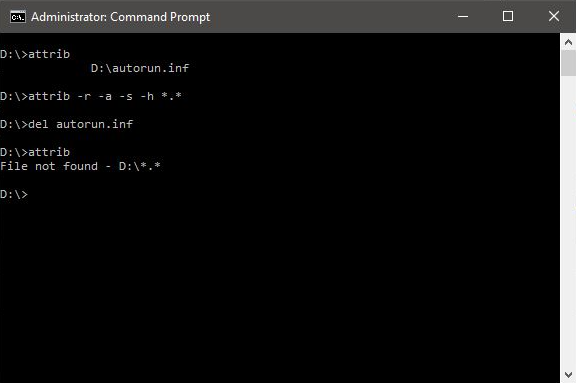 |
| Removing Virus from USB Using Windows 10 |
- Step 1. Open Command Prompt from search and run as an administrator.
- Step 2. Type D: and press Enter
- Step 3. Type attrib and press Enter. You’ll see autorun.inf virus listed.
- Step 4. To remove virus using CMD, type into your command prompt attrib -r -a -s -h *.* and press Enter. This will remove the Read Only, Archive, System and hidden file attribute from all the files. (*.* for all the files with all different types of file extensions).
- Step 5. Type del autorun.inf and enter, to delete the files.
Related Video


Post a Comment