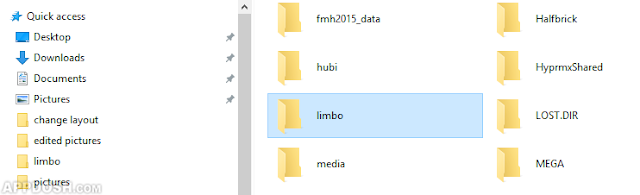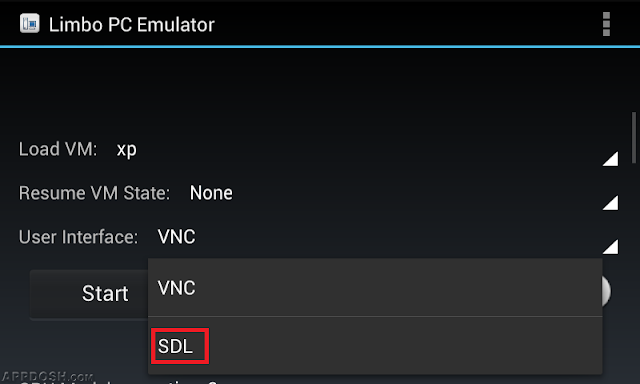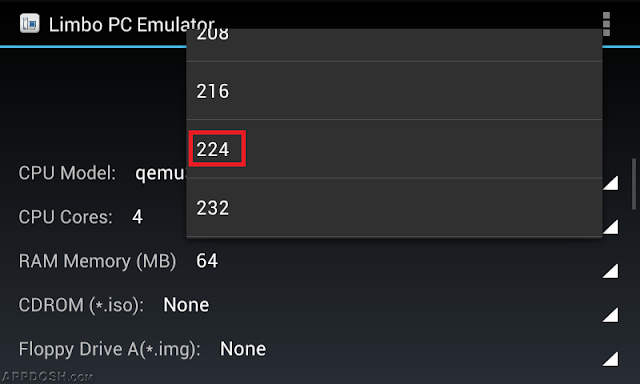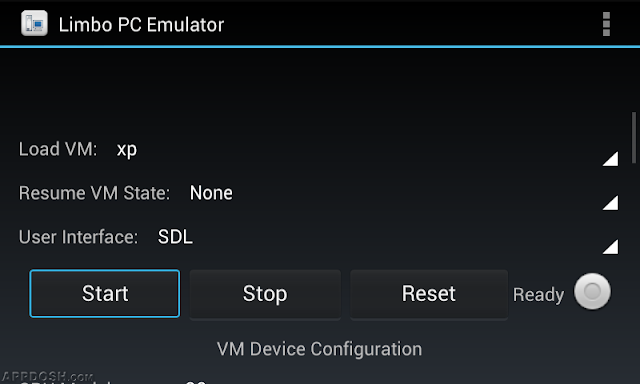Run Windows XP and 95 on ANDROID
Step by Step Guide on how to install Windows XP/98 on Android
1. Download Windows XP.img and Windows 98.img file from this link.
2. As I said earlier, Windows XP will boot and run very slow as compared to Windows 95 so consider using Windows 95. if you’re not patient because it will boot much faster than windows XP.
3. Download and install Limbo PC Emulator to your device from here.
4. Open Limbo once and then close it and by this a folder named Limbo will be created on your smartphone.
5. Paste the downloaded two images in the Limbo folder.
6. Open Limbo PC emulator and change Load VM to New by touching the corresponding pin on the right side.
7. Change User Interface to SDL.
8. Find CPU Model and select qemu32.
9. Over to the CPU Cores select 4.
10. Change the RAM Memory to over 200 MB, mine was 224.
11. Select Hard Disk A and touch Open, then select the xp/95 .img file that you previously copied.
12. Your device is ready to run a desktop OS. Scroll back up and hit Start.
Remember, you can pick any name for vm and turn off your windows properly