How to Create a Protected Folder Without any Software
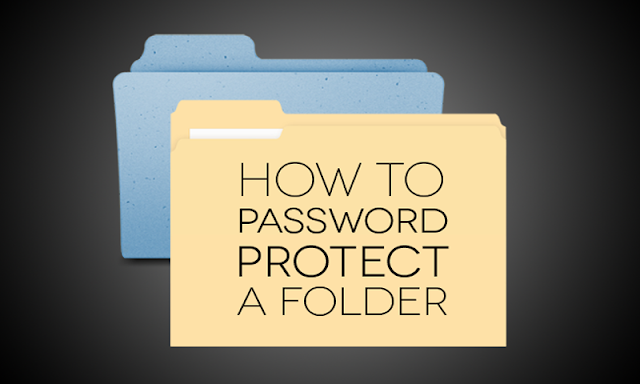 |
| Password protect a folder without any Software |
Learn How to lock a Folder with Password without any software. You can lock folder with lot of ways. But this one is cool and without software.
Locking a Folder with Password – Overview
Password protect your Window 10 PC folder without downloading any third party software in your PC. Just follow this post and know how this works.
There are many software that will provide you this feature but there is a problem with that. if by any means that software is un-installed you might loose you personal data because of the login credentials will be deleted. In this tutorial you will learn to create your own method to lock a folder with a password protection.
How To Lock a Folder With Password – Steps
Step 1. Open Notepad. Copy the below code and paste it into the notepad.
Note: You can change the password with your desired one you just need to edit this line “if NOT %pass%== CYBERTECHNICK goto FAIL” . You can replace “CYBERTECHNICK” with your password.
cls
@ECHO OFF
title Folder Private
if EXIST “PRO HACKER LOCKER” goto UNLOCK
if NOT EXIST Private goto MDLOCKER
:CONFIRM
echo Are you sure you want to lock the folder(Y/N)
set/p “cho=>”
if %cho%==Y goto LOCK
if %cho%==y goto LOCK
if %cho%==n goto END
if %cho%==N goto END
echo Invalid choice.
goto CONFIRM
:LOCK
ren Private “CYBERTECHNICK LOCKER”
attrib +h +s “CYBERTECHNICK LOCKER”
echo Folder locked
goto End
:UNLOCK
echo Enter password to unlock folder
set/p “pass=>”
if NOT %pass%== CYBERTECHNICK goto FAIL
attrib -h -s “CYBERTECHNICK LOCKER”
ren “CYBERTECHNICK LOCKER” Private
echo Folder Unlocked successfully
goto End
:FAIL
echo Invalid password
goto end
:MDLOCKER
md Private
echo Private created successfully
goto End
:End
Submit
Step 2. Now save it as Locker.bat
 |
| Password protect a folder without any Software |
Step 3. Now run the Locker.bat at the saved location now a folder named “Private” will be automatically created in that directory.
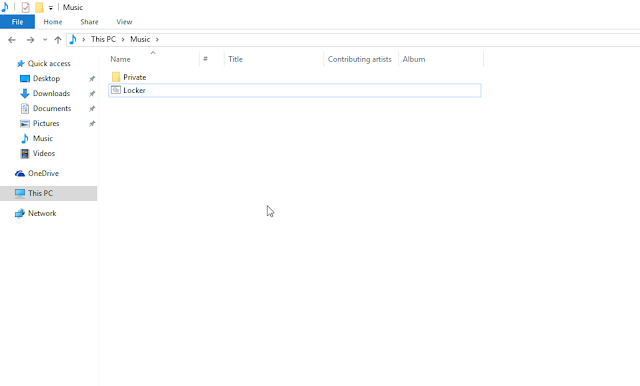 |
| Password protect a folder without any Software |
Step 4. Now place your files which you want to protect in the “Private” folder. Now again double click the Locker.bat file and it will ask you “Are you sure you want to lock the folder(Y/N)”.
Step 5. Type Y and then press enter, Folder “Private” will then get hidden.
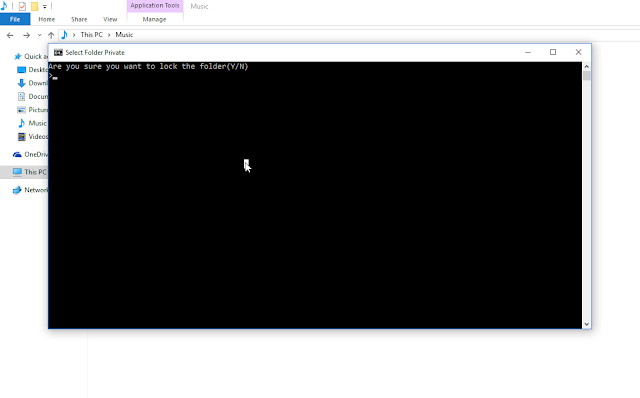 |
| Password protect a folder without any Software |
Step 6. Now again click on the Locker.bat file and it will ask you the unlock password and the password is CYBERTECHNICK.
That’s it! Your folder is now secured with the password every time you want to secure your files run the Locker.bat and place your files in the “Private” folder and again run Locker.bat file which will hide the folder "Private".
This is one of the best tricks for securing your data without downloading any third party software in your PC. All you just need is a piece of code to protect your data.
So isn’t it cool? You can easily lock a folder in few clicks. Complete folder protection without any software. Let us know if you faced any issues during folder locking. You can easily save your personal documents and files inside that folder and lock them


Post a Comment